The University of Iowa uses Dispatch to create and deploy custom emails used for marketing. This tool allows for the use of branding and buttons with a call to action, as well as data management for large email sends and performance analytics. This sophistication is not available in tools like Outlook.
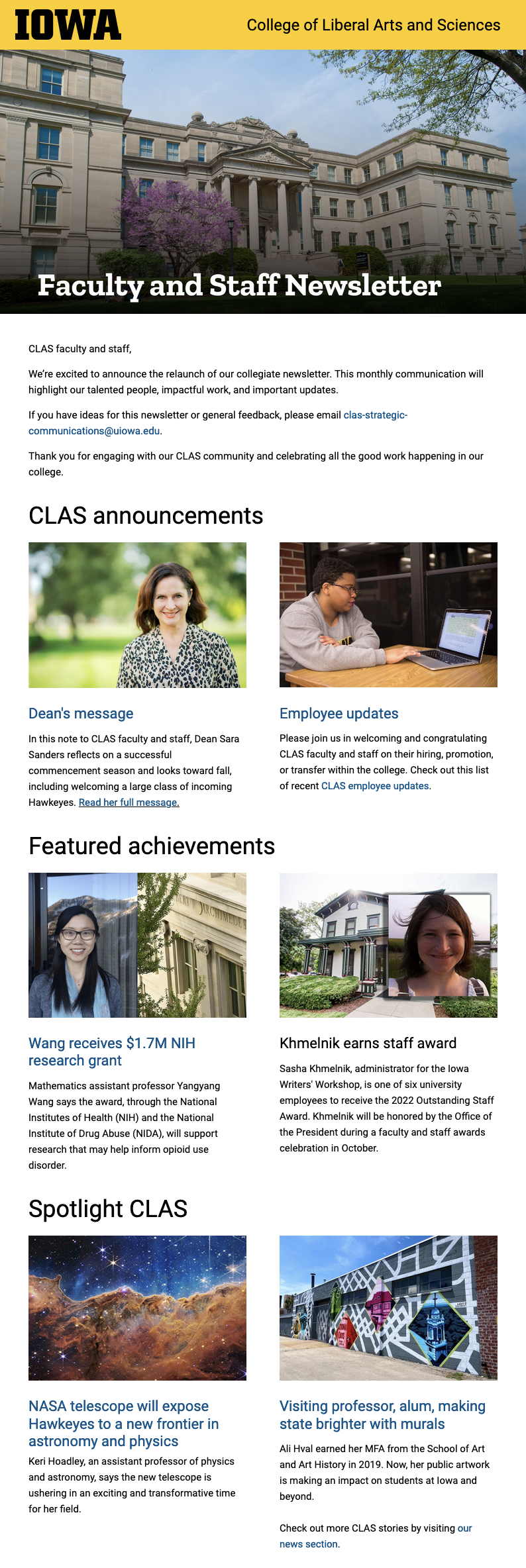
Getting Access
If you’ve never used Dispatch, you must request access by emailing dispatch-support@uiowa.edu. FERPA training, which is a basic university data management course, is also required before use.
Using Dispatch
After you’ve completed FERPA training and been provided access you can create an email.
-
Log into Dispatch
Use your Hawk ID credentials. -
Create a new campaign or choose a campaign if you have one
This is the organizational structure of your email campaigns – it could be organized by year or type of email (i.e., 2021-2022 emails or Alumni Newsletters) -
Uploading a population or audience
You have to have an audience in order to create an email. We recommend creating a “test audience” saved in your client so you can work on your project while you are waiting on your data pull. We also recommend using a .CSV file to upload for your large email lists like all-students or alumni. -
Create a new communication
After your campaign is set up and a test or real audience is made, create a new communication in that campaign area. Pick your template (includes newsletter, text-only messages, event invitations) -
How to fill-in the template
Name it (make it searchable and easy to reference later, include a date), fill-in the relevant content blocks. (Helpful hint: You can learn more about each template and what information is needed in each template by viewing its documentation on the Curated Templates page in Dispatch.) -
Subject lines, from names, and reply emails
For your subject line, keep it short and direct as most people read email on mobile devices and long subject lines will be cut off. In your from name, avoid using names unless you're sure the recipients will recognize the name. It's a better idea to use your Department or Unit name for mass communications. Finally, be sure to use a return email address for a box that is regularly monitored. We recommend shared inboxes. -
Images
Upload your images into the assets tab in Dispatch. Then copy the link from there into the template. Be sure your image is the correct size before uploading. Correct sizes can be found on the Curated Templates page in Dispatch. -
Preview and test often
Preview your message as you build and when you are done select “Send As Test Message” to yourself and an approver. You can also forward the test that you send to yourself, but the format will likely look a little off. Be sure to warn your approver.
Audience Management
For internal audiences like current students, faculty, and staff, you’ll need to work with someone within your unit who has access to Maui or other university data management systems to help extract the email address you desire for your campaign. This could be a unit administrator or HR representative. Once you have your list you can upload it into Dispatch either by copy and pasting or using .csv file. We recommend a .csv.
For alumni, put a request in with the University of Iowa Center for Advancement. For audiences outside of campus, like alumni and donors, you will need to keep track of people who unsubscribe from your message and report it back to UICA. This can be accessed in Dispatch.
A word of caution: data lists become outdated and obsolete quickly. Work with staff in your unit to request new lists. Do not rely on old data lists month over month or year over year.
Additional Support
The University of Iowa brand manual provides more detail about best practices for using Dispatch. For more support, visit the Dispatch resource page or email Dispatch-support@uiowa.edu.